Discover Archives : Add physical storage containers (UI)
Created by Rebecca Shaw, last modified on Aug 28, 2023
These are instructions for adding storage containers to existing archival descriptions through the user interface (UI) of Discover Archives.
Official AtoM documentation: https://www.accesstomemory.org/en/docs/latest/user-manual/add-edit-content/physical-storage/#link-physical-storage
Notes
-
Physical storage containers can be linked at any level of description. It is recommended that physical storage containers are added at the lowest level of description, but this may differ at the discretion of each repository.
-
It is possible to add multiple physical storage containers to a single description.
-
Multiple records can belong to the same physical storage container.
Step-by-step instructions
1. Navigate to the view page of the record to which you wish to add physical storage information. Scroll to the bottom of the page, and then select “Link physical storage” under “More”:
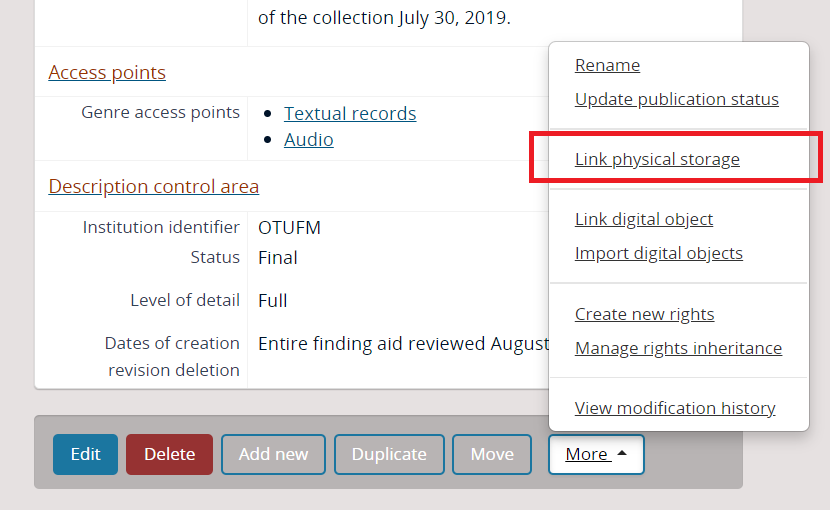
2. This will take you to the Link physical storage page (see below). If a physical storage container is already linked to the record, it can be edited by clicking the pencil icon, or deleted by clicking the X.
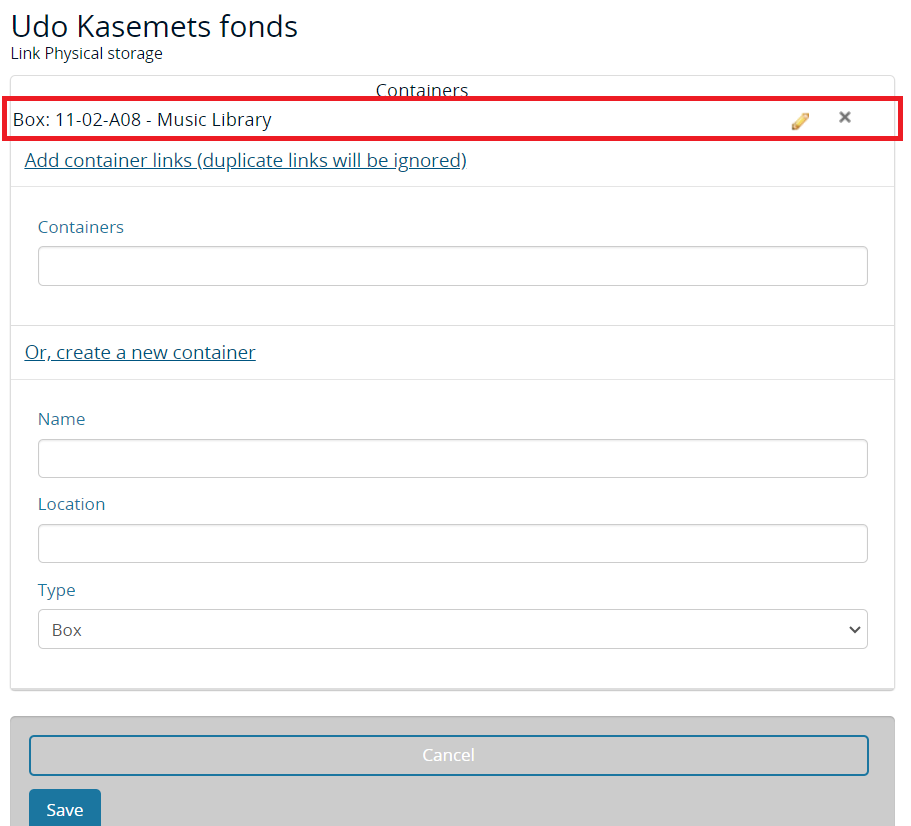
3. To create a link with a different physical storage container, type the container name into the “Container” field and use the autocomplete drop-down menu to select the correct container.
4. To create a new container, complete the “Name,” “Location,” and “Type” fields:
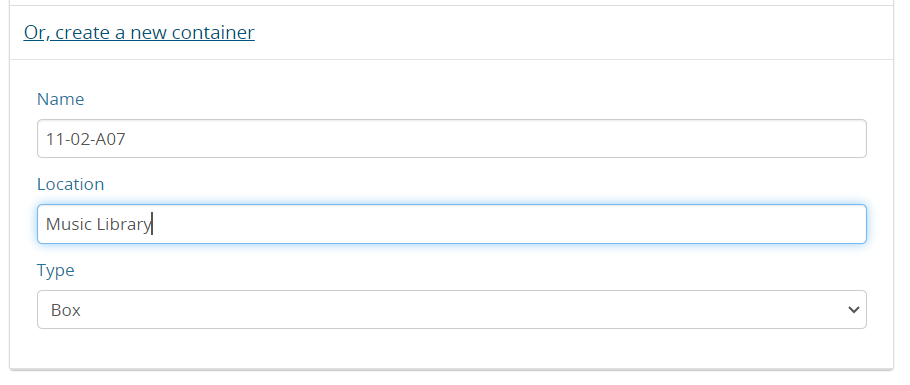
5. When finished, click “Save”. The physical storage container(s) associated with the record will be listed in the right-hand context menu. Click on a physical storage container to see all records associated with the container.